Keeping educators & virtual learning in mind, Zoom has introduced Focus mode to assist virtual learning.
Via the Focus mode, the host is able to see the video of the participants but the participants are not able to see the other participants. This is going to help students keep their focus from otherwise getting distracted by other students’ videos or actions.
Focus mode also works in case of screen sharing, the host and co-host can view and switch between each participant’s shared screen, however, during this time, participants can only view their own content.
Will Focus Mode be available for all?
As we’ve seen the focus mode is available to all licenses including free. All zoom users can leverage this feature.
What are necessary for Focus mode?
- Zoom Desktop Client – 5.7.3 or higher for Windows & Mac
- Host Access
Only the host requires the Zoom desktop client updated to initiate Focus mode.
How to Use Focus Mode?
To be able to use focus mode first it will need to be enabled on the system
- Sign in to the Zoom web portal
- In the navigation panel, click Settings.
- Click the Meeting tab.
- Under In Meeting (Advanced), click the Focus Mode toggle to enable or disable it.
Using focus mode
- Start a meeting as the host or co-host
- Click More on the meeting toolbar
- Click Start Focus Mode.
- When Focus mode begins, the host and the participants are notified with a banner along the top of the video window. Additionally, the focus mode icon is always visible in the top-left corner of the video window, next to the encryption icon, while the focus mode is active.
Zoom has largely helped education continue despite the pandemic. It has supported education & now the updates like focus mode are going to make virtual learning a bit better.
Focus mode examples
Host view:
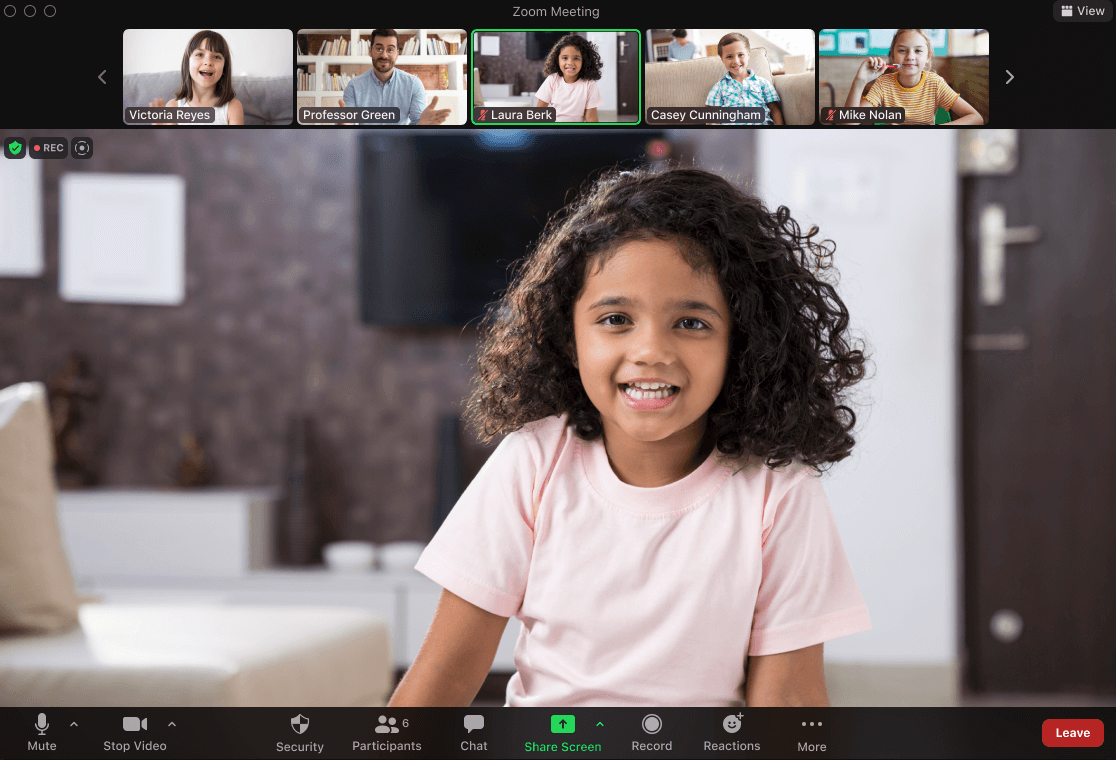
Image Source: Zoom
Participant view when one participant is spotlighted:
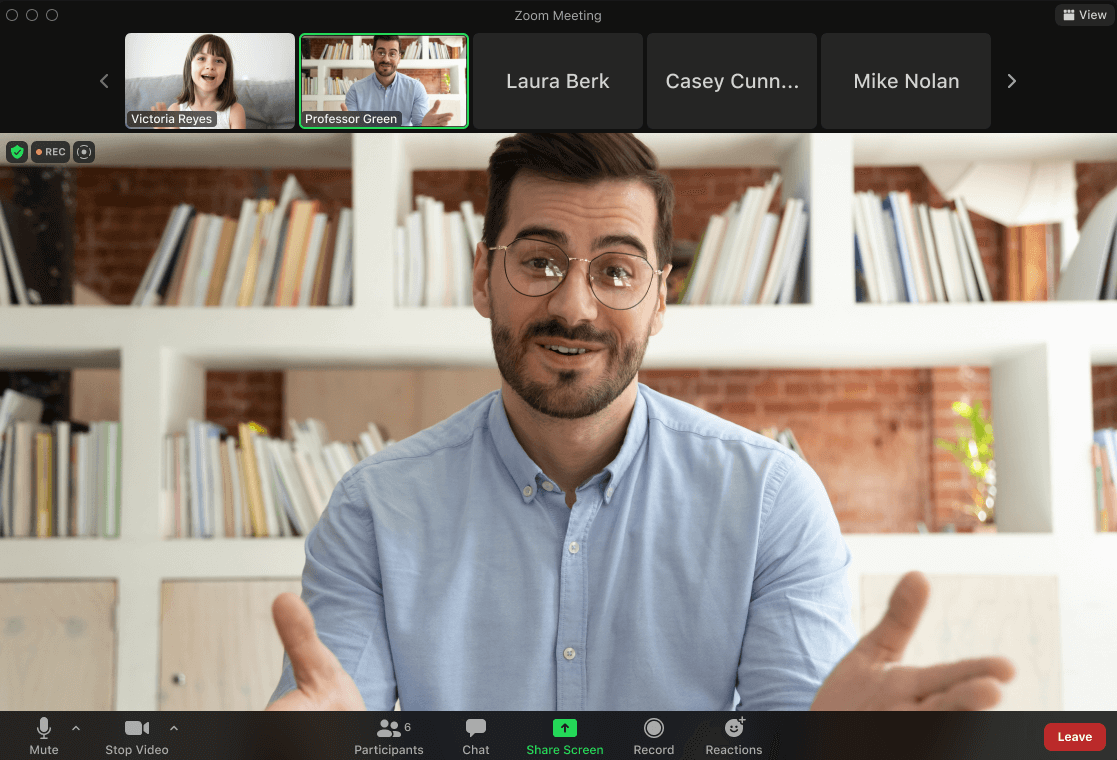
Image Source: Zoom

